1.EXAMPLE SOLUTION
2.EXAMPLE SOLUTION
3.EXAMPLE SOLUTION
4.EXAMPLE SOLUTION
- REMOVE KG IN QUANTITY USING FIND AND RAPLACE
- PRESS CTRL+1
6.EXAMPLE SOLUTION
7.EXAMPLE SOLUTION
8.EXAMPLE SOLUTION
9.EXAMPLE SOLUTION
SELECT ANY CELL
PRESS ALT+N+V
10.NEED TO IDENTIFY HOW MANY STUDENT
PRESENT AND ABSENT USING FORMULA
11.EXAMPLE SOLUTION
12.EXAMPLE SOLUTION
13.EXAMPLE SOLUTION
16.EXAMPLE SOLUTION
14.EXAMPLE SOLUTION
15.EXAMPLE SOLUTION
How to create this dynamic heat map?
Here is the complete data set that is used to create this dynamic heat map.
Here are the steps:
- In a new sheet (or in the same sheet), enter the month names (simply copy paste it from the original data).
- Go to Developer –> Controls –> Insert –> Scroll Bar. Now click anywhere in the worksheet, and it will insert a scroll bar.
- Right-click on the scroll bar and click on Format Control.
- In the Format Control dialog box, make the following changes:
- Minimum Value: 1
- Maximum Value 5
- Cell Link: Sheet1!$J$1 (You can click on the icon in the right and then manually select the cell you want to link to the scroll bar).
- Click OK.
- In cell B1, enter the formula: =INDEX(Sheet1!$B$1:$H$13,ROW(),Sheet1!$J$1+COLUMNS(Sheet2!$B$1:B1)-1)
- Resize and place the scroll bar at the bottom of the data set.
Now when you change the scroll bar, the value in Sheet1!$J$1 would change, and since the formulas are linked to this cell, it would update to show the correct values.
Also, since conditional formatting is volatile, as soon as the value changes, it gets updated as well. SOLUTION 1













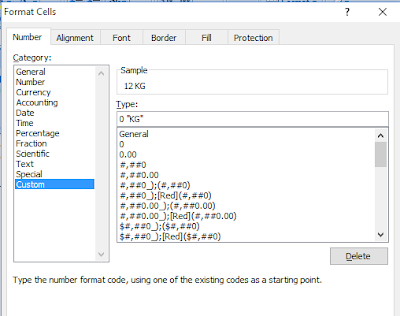










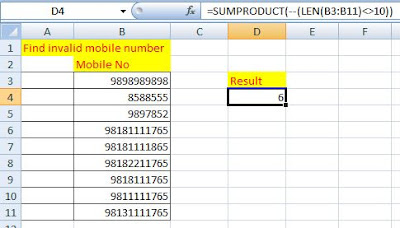








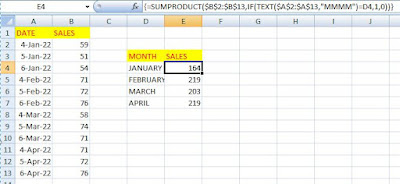

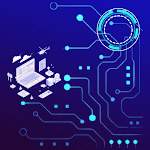

.gif)
.gif)

.gif)
.gif)
