Account with Inventory
Topic Provided By : www.docxlsppt.blogspot.com
What is
an Inventory Voucher?
What is
Inventory Voucher - How does Accounting Voucher work in Accounting System. In
the same way as it is in Inventory Voucher, it keeps record of goods/stock
received or sent.
How to Activate
Inventory Voucher…….
For working on inventory vouchers we have to follow the below
instructions -
• Go to Gateway Tally.
• Press the F11 Feature button.
• Press the F2 button or select the inventory features.
• Yes to Integrate Accounts and Inventory.
• Enable Purchase Order Processing - Yes.
• Enable Sales Order Processing - Yes.
• Use Rejection inward and outward notes - Yes.
• Use Material in and out Vouchers
- Yes.
After making all the settings in this way, press the ctrl + A button and set it. After saving, your inventory Voucher will be activated.
Inventory Voucher : F11 Features Setting
Types
of Inventory Voucher in Tally
ERP 9 /
tally prime
Stock management (inventory management)
1.
Receipt Note (Alt + F9)
2.
Delivery Note (Alt+F8)
3.
Rejection out (Alt+F6)
4.
Rejection In (ctrl+F6)
5.
Stock Journal (Alt+F7)
6.
Physical Stock (Alt + F10)
7.
Sales Order (Alt+F5)
8.
Purchase Order (Alt+F4)
Receipt Note Voucher
What is Receipt Note Voucher - This is an inventory voucher, through which receipt note entry is made on receipt of goods / goods ordered for purchase. When we enter in Receipt Note, our stock loading starts. The shortcut key for Receipt Note Voucher is Alt + F9.
Inventory Voucher: Receipt Note Entry
Delivery Note Voucher
What is Delivery Note Voucher - This is an inventory voucher, through
which we make an entry in the Delivery Note Voucher after dispatching the goods
on receipt of the order for Sales. Our stock gets reduced as soon as we enter
the Delivery Note Voucher. The shortcut key for Delivery Note Voucher is Alt +
F8.
Inventory Voucher: Delivery Note Entry
Rejection Out Voucher
What is Rejection out Voucher - This is
an inventory voucher, through which we return the item when we receive the
goods / Goods ordered for purchase due to some item damage or any other reason.
Then entry is made in Rejection out Voucher. As soon as we make entry in
Rejection out Voucher, the item starts deducting from our stock. The shortcut
key for Rejection out Voucher is Alt + F6.
Inventory Voucher: Rejection Out
Rejection in Voucher
What is Rejection In Voucher - This is an Inventory Voucher, through
which we have received the order for Sales / Goods when the item is returned
due to some item damage or any other reason. Then entry is made in Rejection in
Voucher. As soon as we enter in Rejection in Voucher, the item starts loading
from our stock. The shortcut key for Rejection in Voucher is Alt + F7.
Inventory Voucher: Rejection In
Stock Journal Voucher
What is Stock Journal Voucher
- This is an inventory voucher, through which we transfer the stock from one
godown to another godown.
Like - we have godown first
home godown and second office godown in which we keep stock.
Inventory Voucher: Stock Journal
Physical Stock Voucher
Physical Stock Voucher is used to
record the actual stock, which can be Verify or Count. When the stock we carry
in our books and physical stock do not match, then we make difference stock
entry in Physical Stock Voucher.
Inventory Voucher: Physical Stock
Sales Order Voucher
What is Sales Order Voucher - This is an inventory voucher, through which we receive orders for Goods / Goods for Sales, which we enter in Sales Order Voucher. Entry in Sales Order Voucher does not make any difference in stock. The stock is reduced only after entering the Sales Order in the Delivery Note Voucher. The shortcut key for Sales Order Voucher is Alt + F5.
Inventory Voucher: Sales Order
Purchase Order Voucher
What is Purchase Order Voucher - This is an inventory voucher, through
which we place orders for goods / goods for purchase, which is entered in the
Purchase Order Voucher. Entry in Purchase Order Voucher does not load in stock.
Stock is added only after entering the Receipt Note Voucher of Purchase Order.
The shortcut key for Purchase Order Voucher is Alt + F4.
Inventory Voucher: Purchase Order
• Name as “Your Name – Inventory”
• Note: - set maintain to: Account with inventory
Step:-2
Create new ledgers. (G.O.T. → Accounting Info. →Ledgers →Create
|
Sr. No. |
Ledger Name |
Under Group |
|
1 |
Owner Name (e.g. docxlsppt A/c) |
Capital A/c |
|
2 |
Purchase A/c |
Purchase Account |
|
3 |
Sales A/c |
Sales Account |
|
4 |
Sun Enterprise A/c |
Sunday Creditors |
|
5 |
Moon Traders A/c |
Sunday Debtors |
{A} Create
Unit of Measurement
G.O.T. →
Inventory Info. →Unit of Measurement → Create
Also Create following Units according to
mention above.
|
1. Ltr. |
Litter |
3 |
|
2. Mtr.
|
Meter |
2 |
|
3. No. |
Number |
0 |
|
4. Pcs. |
Piece |
0 |
{B} Create
Stock Group
G.O.T. →Inventory Info. → Stock Group → Create
Also Create
following Group according mention above
|
1. Vegetable |
Primary |
No |
|
2. Cloths |
Primary |
No |
|
3. Liquid |
Primary |
No |
|
4. Stationary |
Primary |
No |
{C} Create
Stock Items
G.O.T.→Inventory Info. → Stock Items → Create
Also Create Following Items According to
mention above.
|
1. T.V. |
Electronics |
Pcs. |
|
2. Potato |
Vegetable |
Kg. |
|
3. Onion |
Vegetable |
Kg. |
|
4. Cotton |
Cloth |
Mtr. |
|
5. Silk |
Cloth |
Mtr. |
|
6. Oil |
Liquid |
Ltr. |
|
7. Petrol |
Liquid |
Ltr. |
|
8. Note Book |
Stationery
|
Pcs |
|
9. Pen |
Stationery |
Pcs |
Step:-4 Do
following Voucher Entries into Accounting Voucher option.
1. Receipt: - F6
Received
Capital Amount Rs- 5,00,000/- From Owner (Example: - Sar A/c)
2. Purchase goods from SN Enterprise in each
quantity of 50. (F9 – Purchase)
3. Sales goods to MN traders in each quantity
of 30. (F8 – Sales)
4. Received bill amount from MN Traders. (F6 – Receipt)
5. Pay Payment to SN Enterprise. (F5 – Payment)
Step:-5 To See Cash / Bank Balance.
G.O.T. →Display → Account Book →Cash / Bank
Books
Step:-6 To
See Details of Ledger
G.O.T. →
Display →Account Book → Ledger (Select Ledger as you like)
Step:-7 To
See All Entry of Current or Specific days.
G.O.T. →
Display →Day Book
Inventory
Practice
Exp-1. Create
Inventory Entry in AL Electronics Mart.
Cash
Balance: - 2, 00,000
Bank
Balance: - 2, 00,000
Creditor: -
SN Electronics
Debtors: - MN Electronics
|
Stock Item |
Opening Stock |
Purchase |
Sales |
Closing Stock |
||
|
QTY |
Price |
QTY |
QTY |
Price |
||
|
Samsung Galaxy F41 |
10 |
11499 |
15 |
20 |
14449 |
5 |
|
Realme 7i
(up to 128 GB) |
10 |
8999 |
15 |
20 |
10799 |
5 |
|
Poco c3 |
10 |
4749 |
15 |
20 |
6749 |
5 |
|
Oppo A52 (4 GB 128 GB) |
10 |
10990 |
15 |
20 |
12990 |
5 |
|
Poco X3 |
10 |
14999 |
15 |
20 |
16999 |
5 |
|
Realme 7Pro |
10 |
16999 |
15 |
20 |
19999 |
5 |
|
Realme C15 (up to 4 GB) |
10 |
6499 |
15 |
20 |
8499 |
5 |
|
Realmenarzo 20A |
10 |
6499 |
15 |
20 |
8499 |
5 |
|
Infinix Note 7 (4 GB) |
10 |
7990 |
15 |
20 |
9999 |
5 |
|
OPPO Reno2 F (6 GB 256 GB) |
10 |
14990 |
15 |
20 |
16990 |
5 |
Exp-2. Create
Inventory Entry in Al Electronics Mart.
Cash
Balance: - 2, 00,000 Bank Balance: - 2, 00,000
Creditor: -
PPTX Electronics Debtors: - DOCXL Electronics
|
Stock Item |
Opening
Stock |
Purchase |
Sales |
Closing Stock |
||
|
QTY |
Price |
QTY |
QTY |
Price |
||
|
LG 6.5 kg Washing Machine |
5 |
10550 |
10 |
8 |
15690 |
? |
|
Bosch 7.0 kg Washing Machine |
5 |
8550 |
10 |
7 |
10990 |
? |
|
Samsung 8.5 kg Washing Machine |
5 |
12550 |
10 |
12 |
14950 |
? |
|
Panasonic 7 kg Washing Machine |
5 |
7500 |
10 |
11 |
9490 |
? |
|
Whirlpool 7 kg Washing Machine |
5 |
7250 |
10 |
15 |
9250 |
? |
|
Samsung 6.2 kg Washing Machine |
5 |
10290 |
10 |
6 |
13290 |
? |
|
Panasonic 8 kg Washing Machine |
5 |
10850 |
10 |
3 |
12290 |
? |
|
Onida 6.2 kg Washing Machine |
5 |
8290 |
10 |
4 |
10490 |
? |
|
Panasonic 6 kg Washing Machine |
5 |
10299 |
10 |
6 |
12990 |
? |
|
Samsung 7 kg Washing Machine |
5 |
12690 |
10 |
9 |
16690 |
? |











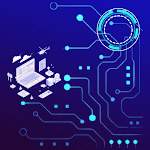

.gif)
.gif)

.gif)
.gif)
