General Keyboard Shortcuts for Microsoft Word
S/N KEY,COMBINATION, FUNCTION
1 Alt + Ctrl + 1 Applying Heading 1 style
2 Alt + Ctrl + 2 Applying Heading 2 style
3 Alt + Ctrl + 3 Applying Heading 3 style
4 Alt + End Last Cell in a row (Table work)
5 Alt + Esc Switch to the next application.
6 Alt + F1 Toggles the tables in the document
7 Alt + F4 Close Open Window, Exit or Shut Down
8 Alt + F5 or + F10 Cascading Windows
9 Alt + F7 Automatic spelling Checker (Find next spelling mistake)
10 Alt + Home First Cell in a row (Table work)
11 Alt + Page Down Last cell in a column (Table work)
12 Alt + Page Up First Cell in a column (Table work)
13 Alt + Shift + D Insert the current date
14 ALT+CTRL+-
Remove a command from a menu. When you type this shortcut key and then select a menu command, the command is removed. You can add the menu command back to the menu if you change your mind
15 ALT+CTRL++ (plus key on numeric keypad)
Customize the shortcut key for a menu command. When you type this shortcut key and then select a menu command, the Customize Keyboard dialog box opens so you can add, change, or remove the shortcut key
16 ALT+CTRL+=
Add a toolbar button to a menu. When you type this shortcut key and then click a toolbar button, Microsoft Word adds the button to the appropriate menu. For example, click Bullets on the Formatting toolbar to add the Bullets command to the Format menu.
17 ALT+SPACEBAR Display the title bar shortcut menu
18 Ctrl + N Open New Document
19 Ctrl + = Format selected text with subscript
20 Ctrl + [ or ] Decrease or Increase font size of the text selected
21 Ctrl + 0 Add or remove one line space preceding a paragraph
22 Ctrl + 1 Single Space Paragraph Line Format
23 Ctrl + 2 Double Space Paragraph Line Format
24 Ctrl + 5 1.5 Space Paragraph Line Format
25 Ctrl + A Select All 26 Ctrl + B Bold
27 Ctrl + Back Space Delete a word backward (to the left)
28 Ctrl + C OR Ctrl + Insert Copy Selection 29 Ctrl + D Duplicate object or Open Font dialog box
30 Ctrl + Delete Delete a word to the right
31 Ctrl + E Centralize text
32 Ctrl + End To the last part of a document (end of a document)
33 Ctrl + Enter A column or page break
34 Ctrl + Enter A page break
35 Ctrl + Esc Display the start command commands
36 Ctrl + F Open Find dialog box
37 Ctrl + F1 Close and reopen the current task pane
38 Ctrl + F10 maximize the current workbook
39 Ctrl + F12 Open Existing Document (Dialog Box ) Command
40 Ctrl + F2 Print Preview
41 Ctrl + F4 Close existing Document or an open or a child window/program
42 Ctrl + F5 Reduce the size of opened window
43 Ctrl + F6 Move from one opened window to the other
44 Ctrl + G Open Go To Dialog Box 45 Ctrl + H Open Find and Replace dialog box
46 Ctrl + Home Move cursor to the first page of a document
47 Ctrl + I Italicized selected text 48 Ctrl + J Justify selected paragraph or line 49 Ctrl + K Insert Hyperlink 50 Ctrl + L Align text to Left side
51 Ctrl + M Tab Control 52 Ctrl + O Open existing Document 53 Ctrl + P Open Print Dialog Box properties
54 Ctrl + PageUp/Page Down Move Page by one screen up or down in a document
55 Ctrl + Q Left Align Text
56 Ctrl + R Right Align selected text or paragraph
57 Ctrl + S Display Save Dialog Box and Continuous saving command
58 Ctrl + Shift + < Decrease the font size
59 Ctrl + Shift + = Format selected text with superscript
60 Ctrl + Shift + > Increase the font size
61 Ctrl + Shift + A Format all letters as Capital letter
62 Ctrl + Shift + D Format letters with double underlying
63 Ctrl + Shift + Enter A column break
64 Ctrl + Shift + F Change the font type
65 Ctrl + Shift + F12 Print Command Dialog Box
66 Ctrl + Shift + F6 Go to the previous window
67 Ctrl + Shift + H Applying hidden text
68 Ctrl + Shift + L Applying the list style format to selected text
69 Ctrl + Shift + M Remove paragraph indent from the left
70 Ctrl + Shift + P Change the font size
71 Ctrl + Shift + Q Change selected text or letter to symbol font format
72 Ctrl + Shift + Space bar A non breaking space
73 Ctrl + Shift + W Underline Word but not space
74 Ctrl + Spacebar Remove Formatting from selected text
75 CTRL + SPACEBAR Open the menu of task panes
76 Ctrl + T Left Indent Control key
77 Ctrl + Tab
Tab character in a cell of a table. Select a task pane or toolbar after pressing F10 or ALT to select the menu bar. Pressing the keys repeatedly moves the focus among the open toolbars, menu bars, and task pane
78 Ctrl + U Underline selected text
79 Ctrl + V OR Shift + Insert Paste cut or copied item in the document area
80 Ctrl + W Close an opened document
81 Ctrl + X Cut selected text from the document
82 Ctrl + Y or F4 Redo last action
83 Ctrl + Z OR Alt + Backspace Undo last action
84 Esc Cancel
85 F1 Display the Help task pane
86 F10 OR ALT Activate Menu Bar
87 F10 + F (menu command letter) Open File Menu or other one applied to [Alt + F]
88 F11/ Shift + F11 Select the next/previous table
89 F12 Save As Dialog Box
90 F2 Edit
91 F5 or Shift + F4 Go To, Find and Replace Dialog Box
92 F6 Switch between the Help task pane and Word
93 F7 Spelling and Grammar Dialog Box
94 F8 Selection
95 F9 To update field
96 Shift + Enter Key A line break
97 Shift + F1 Review Text Formatting (press the command and click the text)
98 Shift + F10 Display Shortcut Menu
99 Shift + F12 Save Command
100 Shift + F3 Change case
101 Shift + F5 To return to the location of the last edit
102 Shift + F7 Thesaurus Command Dialog Box
103 Shift + F8 Reduce the size of selected text
Note that the shortcuts are many. To learn more about this see the Help window on shortcuts.



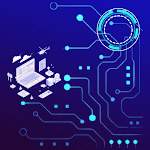

.gif)
.gif)

.gif)
.gif)
